One of the frequent problems in Blogger is that sometimes, a single post or a mistake in your HTML code, can turn the default link color of your Blog, into blue.
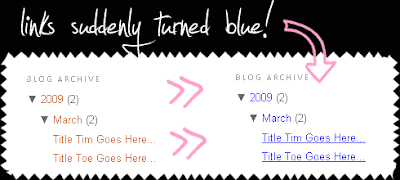 If this happens, you'll notice it immediately... The first thing everybody would do is:
If this happens, you'll notice it immediately... The first thing everybody would do is:
LAYOUT ► FONTS AND COLORS ► I'll change that misbehaving blue link into whatever I want!

But, you'll notice that no matter what color you choose, your Links will still be - blue.
WHY DO LINKS IN BLOGGER TURN INTO BLUE, ANYWAY?
There are two main reasons:
► if you copy-paste your post content from Microsoft Word
► if you tweak your Blogger HTML code, and make a mistake (even a small one)
I think that in 99% of all cases I've came around the problem was in Microsoft Word.
Let's see way is this happening. I made a test:
...that should be alright, and it's quite simple really. I've Published the post, and clicked on View Blog, and there it was:

SO, HOW TO FIX THIS?
First, you'll have to determine when this happened. If the blue-link-error occurred when you've published your latest post, than that certain post IS a problem.
Your options are:
DO NOT USE WORD (or similar text editors)
This is for the future's sake.
 EDITING THE POST
EDITING THE POSTEdit the post, and:
► in Compose mode - CUT the text, and Paste it into Notepad (Textedit for Mac), or any other decent HTML editor
 ► click on Edit HTML mode - DELETE everything you see!
► click on Edit HTML mode - DELETE everything you see!► Copy the text from Notepad (Textedit) into Blogger (Compose mode)
► format it there (stylize)
IF YOU WANT TO KEEP USING WORD
This is also possible. You can keep your formatting, and force the links to appear in default color. The only disadvantage is that your posts will be full of unnecessary (junk) code. If you don't mind this, here's what you have to do.
The idea is to add the !important tag in the CSS style of your Links, and it this will override the Word formatting:
► go to LAYOUT ► EDIT HTML ► and locate your Link style. Here's the example for Blogger default template:
BLUE LINK CAUSED BY CODE TWEAKING
This is rare, but also can happen. There's no much to say, because these errors are quite individual and different from case to case. The best thing you can do is:
► always backup your template (for the future)
► try to remember what was the last tweak (change) you've made in your code, and try to undo it
► validate your HTML code and CSS:
Online validator
► ask for the help from a professional (or someone who could know).
Blogger Help Group
That's about it.....





0 comments:
Post a Comment